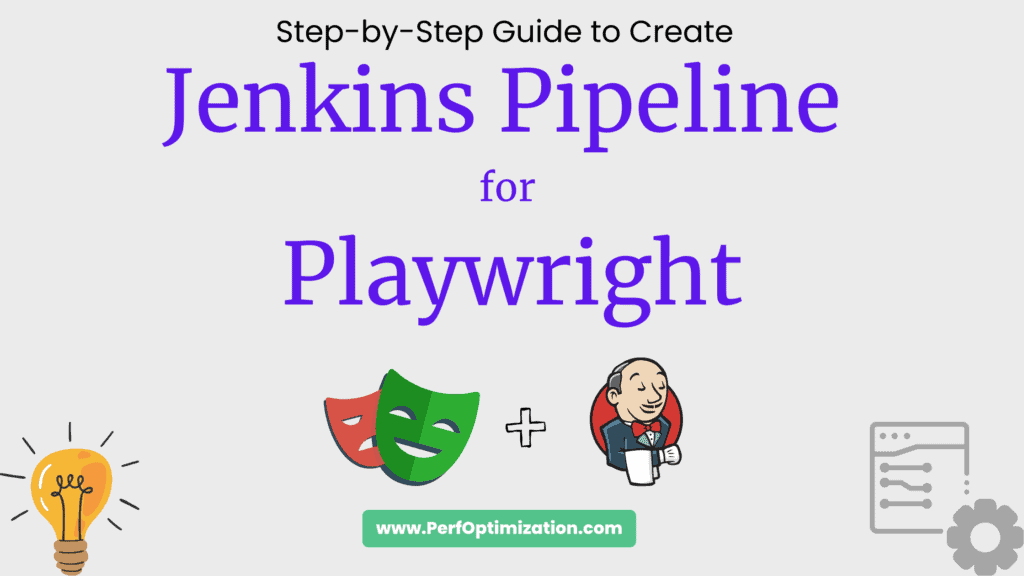Jenkins Pipeline for Playwright:
Continuous Integration and Continuous Deployment (CI/CD) pipelines automate the testing and deployment of applications, ensuring reliability and efficiency in software development.
Integrating Microsoft Playwright, a powerful testing tool, into a Jenkins CI/CD pipeline can streamline the testing process for web applications.
Prerequisites for Jenkins Pipeline for Playwright:
Before getting into the details of the integration process, ensure the following prerequisites are in place:
- Jenkins server installed and running.
- Node.js installed on the Jenkins server.
- Playwright dependencies installed (
npm install playwright). - A basic understanding of Jenkins pipelines and Playwright.
1. Create Playwright Test Scripts:
- Write your Playwright test scripts in your project repository.
- Example test script (
test.js):
const { chromium } = require('playwright');
(async () => {
const browser = await chromium.launch();
const page = await browser.newPage();
await page.goto('https://example.com');
// Perform actions and assertions here
await browser.close();
})();
2. Jenkinsfile Creation
- Create a Jenkinsfile:
- Within your project repository, create a file named “
Jenkinsfile“. - This file defines the entire pipeline configuration in the code.
- Within your project repository, create a file named “
- Choose Pipeline Type:
- Decide between Declarative or Scripted pipeline syntax. For simplicity, let’s use Declarative.
3. Define Stages in the Jenkins Pipeline
Set Up Stages:
- Define stages that represent different steps in your pipeline.
pipeline {
agent any
stages {
stage('Checkout') {
steps {
// Checkout source code from the repository
checkout scm
}
}
stage('Install Dependencies') {
steps {
// Install Node.js and Playwright dependencies
sh 'npm install'
}
}
stage('Run Playwright Tests') {
steps {
// Execute Playwright tests
sh 'npx playwright test test.js'
}
}
// Add more stages as needed (e.g., deploy, notifications)
}
}
4. Configure Jenkins Pipeline Project:
- Create Pipeline Project:
- In Jenkins, create a new pipeline project or configure an existing one.
- Specify Pipeline from SCM:
- Choose “Pipeline script from SCM” in the project configuration.
- Select your version control system (e.g., Git) and provide the repository URL.
- Set Jenkinsfile Path:
- Specify the path to your Jenkinsfile within the repository.
- This might be something like
/path/to/your/repo/Jenkinsfileif it’s in the root directory.
- Save Configuration:
- Scroll to the bottom of the page and click “Save” or “Apply” to save the project configuration.
5. Trigger Pipeline Execution:
1. Open your web browser and navigate to your Jenkins instance.
2. Select Your Pipeline Project:
- From the Jenkins dashboard, locate and click on your Playwright-enabled pipeline project.
3. Manual Trigger:
- Within the project page, look for the “Build Now” or “Build with Parameters” option and click it.
- This action manually triggers a build of your pipeline.
4. Monitor Pipeline Execution:
- As the pipeline runs, Jenkins displays the progress in real-time on the project page.
- Each stage (e.g., Checkout, Linting, Install Dependencies) will appear and transition through various states.
5. View Console Output:
- Click on the running build to access the detailed console output.
- The console output provides logs and information for each executed step within the pipeline stages.
6. Analyze Logs for Each Stage:
- Review the console output for any errors, warnings, or informational messages logged during each stage’s execution.
- Look for specific messages related to Playwright tests (in the “Run Playwright Tests” stage) to ensure proper execution.
7. Interpreting Success or Failure:
- A successful pipeline execution displays a green checkmark, indicating that all stages are completed without errors.
- If any stage fails, Jenkins displays a red ‘x’ and provides details on the failed stage.
8. Post-Build Actions:
- Once the pipeline completes, review any post-build actions configured in the Jenkinsfile.
- Check for cleanup tasks or notifications triggered based on the pipeline’s success or failure.
Additional enhancements to Jenkinsfile:
let’s enhance the Jenkinsfile by adding more stages to the pipeline. We’ll expand upon the pipeline by including stages for linting, building, and potentially deploying the application.
Additional Stages Overview:
- Linting: Checks the code for style and formatting issues using a linter like ESLint.
- Build: Executes the build process if your project requires it (e.g., transpiling TypeScript, bundling assets).
- Deploy: Deploy the application, possibly to a staging environment for further testing.
- Notify: Sends notifications or alerts, informing stakeholders about the build status or any issues encountered.
pipeline {
agent any
stages {
stage('Checkout') {
steps {
// Checkout source code from the repository
checkout scm
}
}
stage('Linting') {
steps {
// Run linting checks (assuming using ESLint for JavaScript)
sh 'npm run lint'
}
}
stage('Install Dependencies') {
steps {
// Install Node.js and Playwright dependencies
sh 'npm install'
}
}
stage('Build') {
steps {
// Build the application (if applicable)
sh 'npm run build'
}
}
stage('Run Playwright Tests') {
steps {
// Execute Playwright tests
sh 'npx playwright test test.js'
}
}
stage('Deploy') {
steps {
// Example: Deploy to a staging environment
sh 'npm run deploy:staging'
}
}
stage('Notify') {
steps {
// Example: Send notifications or alerts based on the build status
echo 'Build completed. Sending notifications...'
// Add notification mechanisms like email or Slack
}
}
}
post {
always {
// Cleanup or post-build actions (optional)
echo 'Pipeline completed. Performing cleanup...'
}
success {
// Actions to perform when the pipeline succeeds (optional)
echo 'Pipeline succeeded! All tests passed.'
}
failure {
// Actions to perform when the pipeline fails (optional)
echo 'Pipeline failed! Tests may have failed.'
}
}
}
Conclusion:
Setting up a Jenkins pipeline for Playwright tests involves defining stages that handle checking out code, installing dependencies, and executing tests. This process ensures continuous and automated testing of web applications, promoting reliability and efficiency in software development.
By following these steps, developers can establish a robust CI/CD pipeline integrating Playwright tests, facilitating faster and more reliable application deployments.
Read More:
- Introduction to GitHub Actions and Playwright
- Mastering Playwright with C#
- Error Handling and Debugging in Playwright Scripts
Happy Testing!