In the previous article, we discussed the basics of setting up a Jenkins pipeline for Playwright testing, covering essential steps such as installing dependencies, running tests, and adding linting or deployment stages.
In this follow-up, we will delve into more advanced techniques that enhance efficiency and test coverage in your Jenkins CI/CD pipeline.
In this article, we will walk through how to optimize a Jenkins pipeline for Playwright tests by implementing parallelism, retry mechanisms, and cross-browser testing to accelerate the testing process and improve reliability.
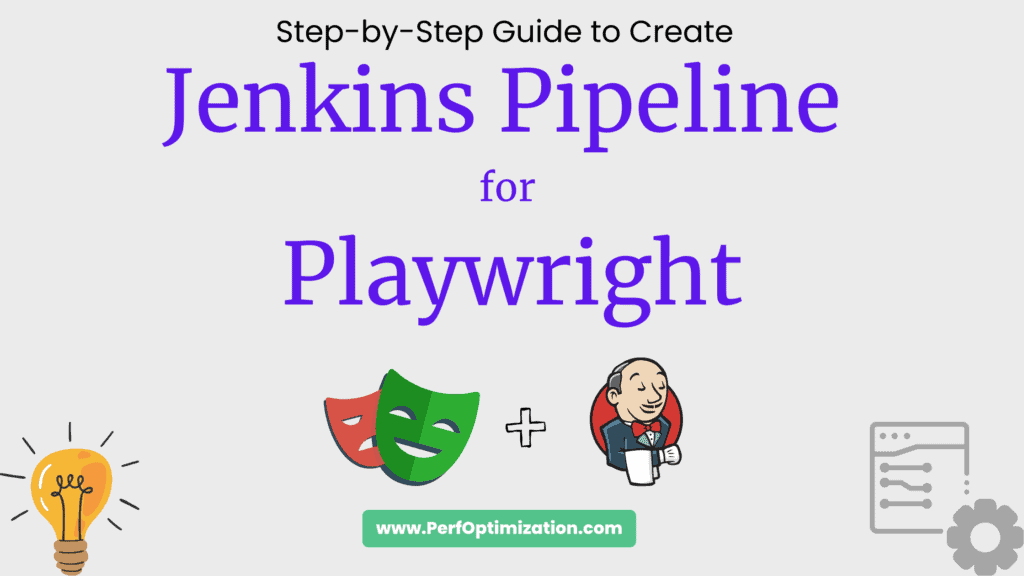
1. Parallelism in Playwright and Jenkins
Parallelism helps in reducing test execution time by running multiple test suites simultaneously. Playwright inherently supports parallelism, but we can further optimize it by aligning it with Jenkins’ pipeline parallel execution.
Configuring Parallel Execution in Playwright:
Playwright’s config file (playwright.config.ts or .js) allows you to define the number of workers that will execute tests concurrently.
// playwright.config.ts
module.exports = {
workers: process.env.CI ? 4 : 2, // Run tests in parallel
};In this configuration:
process.env.CIdetects if the tests are running on a Continuous Integration (CI) environment like Jenkins.workersdefine the number of parallel workers. On CI, it’s set to 4 workers; locally, it runs 2.
Parallel Execution in Jenkins Pipeline:
Jenkins offers built-in parallel execution by defining multiple stages that can run concurrently. Here’s an example of a Jenkins pipeline definition (Jenkinsfile) that runs Playwright tests in parallel:
pipeline {
agent any
stages {
stage('Install Dependencies') {
steps {
sh 'npm install'
}
}
stage('Run Playwright Tests in Parallel') {
parallel {
stage('Test Suite 1') {
steps {
sh 'npx playwright test --project=chromium --group=suite1'
}
}
stage('Test Suite 2') {
steps {
sh 'npx playwright test --project=chromium --group=suite2'
}
}
stage('Test Suite 3') {
steps {
sh 'npx playwright test --project=firefox --group=suite3'
}
}
}
}
}
}In this example:
- Three test suites are executed in parallel. You can divide your tests into multiple groups or suites to take advantage of parallel execution.
- Browser-specific tests are executed as separate stages to maximize test coverage (more on cross-browser testing later).
2. Retry Mechanism for Flaky Tests:
Test flakiness can be a major bottleneck in CI/CD pipelines. To address this, Playwright provides a built-in retry mechanism. When a test fails due to an intermittent issue, Playwright can automatically retry it to confirm whether the failure was a fluke or a genuine bug.
Configuring Retry in Playwright:
In the Playwright configuration file, you can set the number of retries for tests:
// playwright.config.ts
module.exports = {
retries: process.env.CI ? 2 : 0, // Retry failed tests
};Here, tests will be retried up to 2 times in CI environments but won’t be retried locally. This ensures that flaky tests do not block your pipeline from completing successfully.
Handling Retries in Jenkins:
You can also include retry logic directly in Jenkins pipeline stages using the retry block:
pipeline {
agent any
stages {
stage('Run Tests with Retry') {
steps {
retry(2) {
sh 'npx playwright test'
}
}
}
}
}This allows Jenkins to reattempt the entire test stage if it fails.
3. Cross-Browser Testing with Playwright
One of Playwright’s major strengths is its cross-browser testing capabilities. It supports Chromium, Firefox, and WebKit (Safari), making it an excellent tool for testing web applications across different browsers.
Running Cross-Browser Tests:
Playwright allows you to configure multiple browsers in its configuration file and test across them in a single execution:
// playwright.config.ts
module.exports = {
projects: [
{ name: 'chromium', use: { browserName: 'chromium' } },
{ name: 'firefox', use: { browserName: 'firefox' } },
{ name: 'webkit', use: { browserName: 'webkit' } }
]
};Each test will run across the Chromium, Firefox, and WebKit browsers, ensuring that your web app is fully compatible with different browser engines.
Implementing Cross-Browser Testing in Jenkins:
You can create a Jenkins pipeline that runs tests on different browsers in parallel:
pipeline {
agent any
stages {
stage('Install Dependencies') {
steps {
sh 'npm install'
}
}
stage('Cross-Browser Testing') {
parallel {
stage('Test on Chromium') {
steps {
sh 'npx playwright test --project=chromium'
}
}
stage('Test on Firefox') {
steps {
sh 'npx playwright test --project=firefox'
}
}
stage('Test on WebKit') {
steps {
sh 'npx playwright test --project=webkit'
}
}
}
}
}
}This pipeline runs Playwright tests in parallel across three browsers, giving you a comprehensive view of how your application behaves across multiple environments.
4. Optimizing Test Reports
Efficient reporting ensures that test results are easily accessible and understandable. Playwright automatically generates a detailed report at the end of the test run. However, it’s important to integrate this report into Jenkins for better visibility.
Configuring Playwright HTML Reports:
To generate an HTML report in Playwright, include the following in your Playwright config:
module.exports = {
reporter: [['html', { outputFolder: 'playwright-report' }]]
};Integrating Reports in Jenkins:
You can archive the Playwright report and make it available via the Jenkins UI:
pipeline {
agent any
stages {
stage('Run Playwright Tests') {
steps {
sh 'npx playwright test'
}
}
stage('Archive Reports') {
steps {
archiveArtifacts artifacts: 'playwright-report/**', allowEmptyArchive: true
}
}
}
}The test results are now archived in Jenkins and accessible for further analysis.
Conclusion
By implementing parallelism, a retry mechanism, and cross-browser testing in your Jenkins pipeline, you can significantly optimize the performance and reliability of your Playwright tests. These strategies not only reduce execution time but also increase test coverage across different browsers, ensuring a robust and reliable CI/CD process.
Playwright’s seamless integration with Jenkins provides a powerful combination for continuous testing in modern development environments. With these optimizations, you’ll be able to scale your testing efforts, reduce test flakiness, and ensure your web applications deliver a smooth user experience across all major browsers.