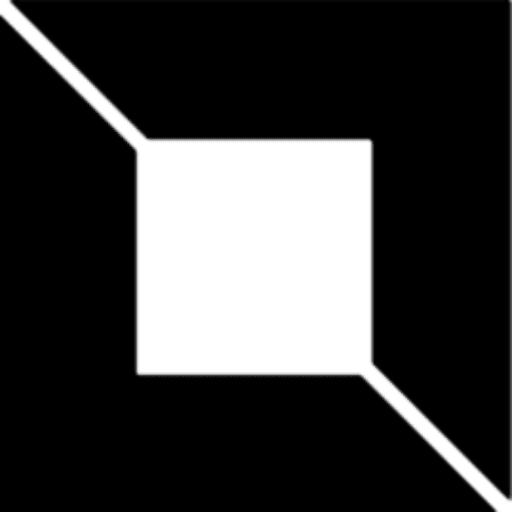Introduction
Automation and performance testing are vital to ensuring that modern applications are robust, scalable, and efficient. As software systems become more complex, the role of tools like Playwright, Jenkins, Selenium, and JMeter in streamlining testing and continuous integration becomes indispensable. These tools allow developers and testers to write tests, automate execution, measure system performance, and identify issues early in the development lifecycle.
This guide serves as a comprehensive resource on how to use these tools in combination, offering deep insights into:
- End-to-end automation with Playwright and Selenium.
- Continuous Integration (CI) using Jenkins pipelines.
- Cross-browser testing and retry strategies for flaky tests.
- Performance testing with JMeter and scaling it through Jenkins.
By the end of this guide, you will have a clear understanding of how these tools work together to ensure a reliable, performant software system, and how to implement advanced testing techniques.
Let’s begin by diving into Playwright, one of today’s most powerful end-to-end testing frameworks.
1. Playwright for End-to-End Automation Testing:
Playwright is a versatile automation tool that enables developers to run end-to-end tests across multiple browsers and platforms. Unlike its predecessors, it supports modern web features like service workers, iframes, and web sockets. This makes it an excellent choice for testing complex, dynamic web applications.
Why Playwright?
Playwright stands out for several reasons:
- Cross-browser testing: It supports Chromium, Firefox, and WebKit (Safari).
- Multi-language support: You can write tests in Java, JavaScript, Python, and C#.
- Real-world scenarios: Playwright can handle scenarios involving iframes, popup windows, and background tasks, making it ideal for simulating real-world user behavior.
- Fast execution and reliability: With automatic waits and retries, Playwright significantly reduces flaky test results.
Getting Started with Playwright in Java
Let’s walk through how to create a basic Playwright test using Java. Java is still one of the most popular languages in the enterprise space, so integrating Playwright with your Java projects makes sense for teams already working with the language.
Step 1: Set Up Your Playwright Java Project
You’ll need to install Playwright for Java and set up your project dependencies. Here’s how you can do that using Maven:
- Add Playwright dependency in your
pom.xml:
<dependency>
<groupId>com.microsoft.playwright</groupId>
<artifactId>playwright</artifactId>
<version>1.35.0</version>
</dependency>- Create a basic test in Java:
import com.microsoft.playwright.*;
public class BasicTest {
public static void main(String[] args) {
try (Playwright playwright = Playwright.create()) {
Browser browser = playwright.chromium().launch(new BrowserType.LaunchOptions().setHeadless(false));
Page page = browser.newPage();
page.navigate("https://example.com");
String pageTitle = page.title();
System.out.println("Page Title: " + pageTitle);
assert pageTitle.equals("Example Domain");
}
}
}- Run the test:
- Execute the test using your IDE or command line by building your Maven project.
Step 2: Advanced Playwright Features in Java
Once you’ve set up the basics, you can explore more advanced features like parallel execution, network intercepting, and custom assertions.
- Parallel testing: Playwright allows running tests in parallel to speed up execution. This is particularly useful when testing large applications.
- Network interception: Simulate different network conditions or mock backend responses.
- Screenshots and video recordings: Capture detailed logs of test failures, making debugging easier.
For more advanced use cases in Java, refer to the following articles:
- Exploring Playwright: The Next-Gen Browser Automation Tool
- Error Handling and Debugging in Playwright Scripts
- Mastering Playwright with C#
- Introduction to GitHub Actions and Playwright
- Step-by-Step Guide to Creating a Jenkins Pipeline for Playwright Tests
- Playwright Cucumber: Elevating Automated Testing in Web Development
- Optimizing Jenkins Pipeline for Playwright: Parallelism, Retry Mechanism, and Cross-Browser Testing
2. Jenkins for Continuous Integration & Automation Pipelines
Jenkins is a cornerstone of Continuous Integration (CI), allowing you to automate build, test, and deployment pipelines. When combined with automation tools like Playwright, Jenkins becomes an invaluable tool for maintaining software quality.
Why Jenkins?
Jenkins enables:
- Automated test execution: Run tests automatically after every code commit.
- Distributed testing: Jenkins can distribute tests across multiple machines and browsers, improving efficiency and reducing execution time.
- Integration with multiple tools: Jenkins supports a wide array of plugins and can integrate with tools like Playwright, Selenium, and JMeter.
Setting Up Jenkins Pipelines for Automation
Let’s walk through how to set up a Jenkins pipeline that runs Playwright tests written in Java.
Step 1: Jenkinsfile for Playwright
Here’s a basic Jenkinsfile that will execute your Playwright tests:
pipeline {
agent any
stages {
stage('Install Dependencies') {
steps {
// Ensure Java and Playwright dependencies are installed
sh 'mvn install'
}
}
stage('Run Playwright Tests') {
steps {
// Run the Playwright tests
sh 'mvn exec:java -Dexec.mainClass=BasicTest'
}
}
}
}Step 2: Set Up Jenkins Jobs
- Create a Jenkins job: In Jenkins, create a pipeline job and point it to your Jenkinsfile in your Git repository.
- Add a schedule: You can schedule the pipeline to run daily or whenever a commit is pushed to the repository.
- Configure reporting: Use plugins like JUnit or HTML Publisher to generate and publish test reports.
Advanced Jenkins Features
- Parallel Execution: Leverage multiple Jenkins agents to run tests in parallel, improving speed.
- Automated Performance Testing: Integrate JMeter tests into the Jenkins pipeline for load and performance testing.
- Post-Build Actions: Send Slack notifications or emails when a test fails or succeeds, ensuring quick feedback.
For detailed Jenkins setups, explore these articles:
- Step-by-Step Guide to Creating a Jenkins Pipeline for Playwright Tests
- Optimizing Jenkins Pipeline for Playwright: Parallelism, Retry Mechanism, and Cross-Browser Testing
3. Selenium for UI Automation
While Playwright is becoming popular for modern web applications, Selenium remains a powerful tool for automating legacy systems and large-scale cross-browser testing. Selenium Grid allows you to distribute tests across multiple browsers and machines, enabling efficient parallel execution.
Why Selenium?
Selenium is widely adopted for:
- Legacy browser support: Selenium supports a broader range of browsers, including older versions.
- Multiple language support: Write tests in Java, Python, C#, and other languages.
- Selenium Grid: Run tests on different machines and browsers in parallel, scaling up your automation efforts.
Selenium vs. Playwright
While Playwright excels in modern web applications, Selenium is still a go-to for:
- Older browsers that require automation testing.
- Existing codebases that already use Selenium.
You can migrate from Selenium to Playwright for more advanced modern testing while maintaining legacy support through Selenium Grid.
Supporting content:
- [Migrating from Selenium to Playwright]
- [Best Practices for Selenium Testing with Jenkins]
4. JMeter for Performance Testing
Automation isn’t limited to functional testing. With JMeter, you can simulate high traffic and measure the performance of your application under load. Whether you’re testing APIs, web applications, or databases, JMeter is a versatile tool for ensuring your system scales well under pressure.
Why JMeter?
JMeter is essential for:
- Load Testing: Simulate thousands of users to test the limits of your application.
- API Performance: Use JMeter to test the speed and reliability of RESTful and SOAP APIs.
- Distributed Testing: Run tests across multiple machines to simulate larger loads.
Integrating JMeter with Jenkins for Continuous Performance Testing
You can integrate JMeter into your Jenkins pipeline to automate performance testing:
Step 1: Jenkinsfile for JMeter
Here’s how you can integrate JMeter tests into your Jenkins pipeline:
pipeline {
agent any
stages {
stage('Run JMeter Tests') {
steps {
sh 'jmeter -n -t testplan.jmx -l results.jtl'
}
}
stage('Publish Results') {
steps {
publishHTML([allowMissing: true, alwaysLinkToLastBuild: true, reportFiles: 'results.jtl', reportName: 'JMeter Results'])
}
}
}
}Supporting content:
- Mastering Distributed Testing with JMeter: Setting Up a Master-Slave Configuration
- Understanding Assertions in JMeter: Ensuring Accuracy in Performance Testing
- Mastering JMeter Interviews: Top Questions and Answers
Conclusion
This guide provides a comprehensive overview of automation and performance testing using Playwright, Jenkins, Selenium, and JMeter.
Read More: